SECURITY & PAYMENT
At Aurorae Shop, we prioritize your security and convenience, ensuring a seamless and protected shopping experience. Choose from a variety of trusted payment methods, including Shop Pay, Google Pay, Apple Pay, PayPal, and major credit cards such as Visa, Mastercard, American Express, and UnionPay. Each method is safeguarded with advanced security protocols to protect your personal and financial information.
For large or wholesale orders exceeding $10,000, payments must be processed via bank transfer. Please contact our team at info@auroraeshop.com for bank account details to proceed.
Should you have any questions or encounter issues during checkout, our dedicated support team is ready to assist. Reach out to us at info@auroraeshop.com.
1) Pay With Shop Pay

When you are ready to finalize your purchase, select the "Shop Pay" option at checkout. Then log into your existing account or create a new one. This will allow you to save your payment and delivery information for future use, making the payment process faster and easier.
Next, double-check the shipping address to make sure your order will be delivered to the correct location. After confirming that everything checks out, click "Pay Now" to securely process your payment via Shop Pay.
After successful payment, you will receive an order confirmation informing you that the transaction is complete. With this confirmation, you can rest easy knowing that your order is on its way.
2) Pay With Google Pay

If you are an Android user, you can comfortably use Google Pay to pay for your purchases. Before you start, please make sure that your device is compatible with the app and that you have it installed. You should also make sure that the outlet or website accepts Google Pay as a payment method. When you're ready to pay, select Google Pay at checkout and confirm your payment using biometric options such as fingerprint, drawing, PIN or facial recognition. Before finalizing your payment, carefully check the payment amount and shipping information displayed on your device. Once your payment has been successfully processed, you will likely receive a confirmation message on your device, as well as a receipt or email confirmation from the merchant.
3) Pay with VISA, Mastercard, AmericanExpress, UnionPay
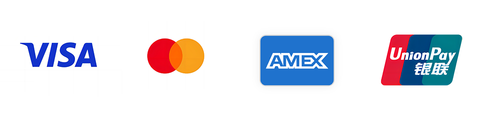
Select the product you like to purchase and click "Checkout" or "Proceed to Payment" to start the payment process. You will need to provide shipping and billing information. Select "Credit Card" or "Debit Card" as your payment method and enter your card details. Make sure you enter the card number, expiry date and security code (CVV/CVC) accurately. Check the accuracy of the information entered before proceeding. In some cases, verification may require you to enter the billing address associated with the card you are using. Once the order details have been verified, the payment portal or processor will attempt to authorise the transaction with the card issuer. Once the transaction has been successfully approved, you will receive a receipt or order confirmation from the merchant. The confirmation will be published on the website or sent by email and will indicate that the transaction has been completed.
4) Pay With PayPal

The first step to making payments via PayPal is to create your own PayPal account. Once you have successfully created your PayPal account, the next step is to link it to your preferred payment method, which can either be a credit card, debit card or bank account. You will need to enter all the required information about your payment method, such as your card number, expiry date, security code or bank details. When you get to the payment page, you will need to select PayPal as your preferred payment method and then log in to your PayPal account. Once you are logged in, you will need to check and confirm the payment details, such as the amount and merchant information. If everything appears to be correct, you can click the "Pay Now" or "Continue" button to confirm the payment. Once you have confirmed the payment, PayPal will process the transaction and transfer the amount from your linked payment method to the merchant. Finally, you may receive a transaction confirmation email or receipt confirming your successful payment.
5) Pay with Apple Pay

Before making a purchase using Apple Pay, it is important to take the necessary steps. First, make sure your Apple device is compatible and Apple Pay is set up. Next, verify that the merchant or website accepts Apple Pay as a payment method. When you get to the payment stage, select Apple Pay and authenticate using either Face ID, Touch ID, or a password, depending on your device's specifications. Once authenticated, review the payment details and proceed to finalize the transaction. Once the payment is complete, you will receive a confirmation notice from the merchant in the form of an email or receipt.
